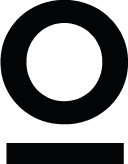ברוכים הבאים לקורס יסודות של פיגמה. בקורס הזה, אתם תלמדו מה זה פיגמה, למי התוכנה מיועדת, ולמה להשתמש בה. הקורס הזה מיועד בעיקר למעצבים בתחילת הדרך שצריכים ללמוד להשתמש בפיגמה, אך הוא רלוונטי לכל מי שרוצה לדעת איך לעבוד עם התוכנה.
עודכן לאחרונה ב-06.03.2024
|
נוצר ע"י אופיר קיטלרו
תוכן הקורס
יצרתי קובץ פיגמה כדי להראות לכם מה אתם הולכים ליצור במהלך הקורס הזה. אתם מוזמנים לפנות לקובץ בכל פעם שאתם צריכים לראות את העיצוב המקורי ולוודא שאתם בדרך הנכונה.
מה זה פיגמה?
פיגמה היא תוכנת עיצוב ושיתוף פעולה שמאפשרת לכל מי שמעורב בתהליך עיצוב לעבוד ביחד על אותו הפרוייקט בו-זמנית. זה אומר שמעצבי מוצר, מפתחים, מנהלי מוצר, ויוצרי תוכן, יכולים כולם לשתף פעולה בזמן אמת. פיגמה מאפשרת למעצבים ליצור מגוון רחב של מוצרים דיגיטלים כגון אתרים, אפליקציות מוצרי SaaS, ועוד.
איך מקבלים גישה לפיגמה?
כדי להשיג גישה לפיגמה, תצטרכו להיכנס לאתר של החברה - https://figma.com ולהירשם לחשבון חינמי ע"י לחיצה על כפתור "Get started for free". לאחר מכן תצטרכו לאשר את כתובת המייל שאיתה נרשמתם, ואחר כך, תוכלו לקבל גישה לפיגמה. יש לפיגמה תהליך אונבורדינג קצר, אך לאחר שתסיימו אותו תוכלו להתחיל לעצב!
ניתן לעבוד בפיגמה ישירות מהדפדפן או להוריד את התוכנה למחשב. אם אתם מעדיפים לעבוד עם גרסת הדסקטופ, כל מה שאתם צריכים לעשות זה ללחוץ על שם המשתמש שלכם בצד השמאלי העליון של המסך ואז לבחור ב- "Get desktop app".
The basics
Now, I want to talk about the basics of Figma, but first, we need to create a new design file. The way to do it is by clicking on the "Design file" button drop-down on the top right of the screen and clicking Drafts.

Now that you've created a new design file, let's review the user interface. As you can see, the UI consists of different areas - the toolbar, left sidebar, right sidebar, and the canvas.
The toolbar is located at the top of the UI and has four groups of tools in it. You can find the tools for creating your designs on the toolbar's left side (next to Figma's logo). Among them, you can see the rectangle tool, the frame tool, the text tool, and more.
Next, we have the actions group located at the center of the toolbar. When no layer is selected, the actions group options allow you to view file history, publish a library, export design elements, and more. When a layer is selected, you'll see different options, such as editing an object, creating a component, or creating a mask.
We can find the collaboration and view options groups on the right side of the toolbar.
The collaboration group lets you share your designs and work with your co-workers or clients in real time. You can also see who else works on the file and view or change the permissions of each member and more.
In the view options group, you can adjust your view, zoom in and out, view prototypes, and more.
You can manage your layers, assets, and pages in the left sidebar.
In the right sidebar, you can get more information about your designs. When a layer is selected, you can view and edit its properties. If you don't have any layer selected, you can view local resources like color, effects, and text styles.
Finally, we have the canvas. This is where you'll do the work and create your designs. As you can see, you have more than plenty of room for your designs. However, it's important to remember that having too many design elements on a single page may cause performance issues in Figma. To avoid this, consider transferring some of the designs to different pages.
That's it for the basics. Now, we can start having fun and get creative!
Frames
The first thing we'll do is create a frame for our first design.
Frames allow us to create areas in the canvas and build our designs inside of them. If I'm designing for a specific screen size or device, frames allow me to create a container for my designs. For example, if I'm designing an app, the frame I'll make will be the size of a phone, say iPhone 14, and not the size of a desktop screen. In this way, I can ensure that my design looks and works well within the resolution limits of iPhone 14.
So, let's create a frame using the keyboard shortcut F. After pressing F, look at the right sidebar. It changed. When you select the frame tool, the right sidebar will show presets of popular frame sizes.

Select the Desktop frame that has a resolution of 1440 X 1024. Great, now it should be visible on your canvas. You can also select the frame tool from the toolbar, but using the shortcut is more efficient. In addition, you can create a frame with a custom size by clicking and dragging the cursor on the canvas. Once your frame is on the canvas, you can change its width and height properties by selecting it and changing the properties from the right sidebar. Another thing: When selecting the frame tool, you can click anywhere on the canvas to create a 100 X 100 frame.

Layout grid
The layout grid is a visual tool that helps us align objects in a frame for consistent and logical designs. So, now I will show you how to create a layout grid. The first thing you need to do is to choose the frame you just created. Now, go to the right sidebar and look for a "Layout grid" section. Click on the plus icon on the right, then open the Layout grid settings (located on the left side). In the layout grid settings, click on the drop-down menu (where it says Grid) and choose Columns.
For this frame size, I used the following settings:
Count: 12
Type: Center
Width: 64
Gutter: 32

Now that you have created a layout grid, your frame is divided into 12 red columns (or whatever color you choose in the layout grid settings). You can toggle the layout grid view using the keyboard shortcut CTRL + SHIFT + 4 (Windows) or SHIFT + G (Mac).
You can also show or hide the layout grid view by selecting your frame, and in the right sidebar, click on the eye icon in the Layout grid section. It's important to remember that if you use this method and you turn the visibility off, the shortcut won't work. You must ensure the eye icon is turned on to use the keyboard shortcut.
What is auto layout?
Now it's time to learn about a tool that will enhance your work and save you time. This tool is called Auto Layout. Auto Layout is a property that can be added to frames and components (we'll learn about components a bit later). It enables us to create flexible and dynamic designs that respond to changes in content and layout size.

Now, let's see the auto layout property in action. Select all the text layers you've created and press SHIFT + A (Windows or Mac) to wrap the layers inside an auto layout frame. With the new auto layout frame selected, go to the left sidebar, double-click on the layer name, and change it to "links." Next, select the logo layer and the links layer, press SHIFT + A to wrap them inside an auto layout frame, and call the frame "navigation" or "nav."
With the nav layer selected, go to the right sidebar, and in the "frame" section, you'll find the dimension properties. Change the width of the nav layer to 1440 pixels. In the Auto Layout section, set the Horizontal gap between items to Auto. It will push the layers inside the auto layout frame to the edges of the frame. Next, set the Horizontal padding to 160 to align the frame to the layout grid. Why 160? Because we're using a 12-column grid layout. Each column is evenly spaced, with a margin of 160 pixels on each side of the grid. This means there's a clear space of 160 pixels between the edge of the frame and the nearest grid line on all sides.
Building the hero section
Next, we'll build the hero/welcome section.
The first thing we need to add is an ellipse shape. You can pick the tool from the toolbar or use the keyboard shortcut O. Once the ellipse tool is selected, click on the canvas to create an ellipse shape of 100 pixels width by 100 pixels height. Then, change the dimensions in the right sidebar to 96 by 96 and click on the icon on the right to constrain the proportions. You can also hold the shift key, drag, and release when the ellipse tool is selected to create an ellipse.

Next, select the text tool using the keyboard shortcut "T" and write "Hey' I'm Kate," or whatever you want; mine is just a mock text. When the text layer is selected, go to the right sidebar, and under the "Text" section, click on the drop-down menu and type Manrope. This is the font we'll use for this layer. Under the font name, you can choose the font weight, so for this one, let's select Bold. Right next to it is the field where we can change the font size. Set the font size to 18 pixels and the line height to 26 (The line height field is located under the font weight drop-down).

Next, we'll add an image and create a mask inside the ellipse shape. In my case, I downloaded an image from Freepik's website, but I want to show you a plugin you can use to insert mock images in Figma. So click SHIFT + I (Windows and Mac) to open up the resources tool, go to the Plugins tab, and search for the UI Faces plugin. Click to install, and after that, you can select from a wide range of mock images for your designs.

While the plugin is open, click on the ellipse shape, then click on an image you like. It places the image in the ellipse. Give it a try. If you have a different image you would like to use, and it's on your hard drive, drag it from the folder and drop it in Figma. In that case, you must create a mask to place it inside the ellipse shape. So, to do that, select the image and the ellipse shape, and in the toolbar actions group, click on Use as mask or use the keyboard shortcut CTRL + ALT + M (Windows).
Note: Make sure that the ellipse shape is behind the image; otherwise, you won't be able to create a mask. If your shape is in front of the image and you want to move it behind it, press CTRL + [ (Windows) or COMMAND + [ (Mac).
Next, we'll create the big heading for our hero. Select the text tool and type "I design digital products that make people happy," or whatever you want. When the text layer is selected, go to the right sidebar and change the font to Epilogue, the weight to Bold, the size to 88, and the line height to 106.

Now, the text is too big for the frame, so to correct it, first open the layout grid view using the keyboard shortcut CTRL + SHIFT + 4 (Windows) or SHIFT + G (Mac), then select the text layer. When the layer is selected, you'll notice a blue border around it. Drag one of the edges and align it to the layout grid; once you're done with one side, do the other. A more efficient way of doing this is dragging one side and holding the ALT key (Windows) to resize both sides simultaneously.
After that, we will create the subheading. You can select the big heading and duplicate it - CTRL + D (Windows) or COMMAND + D (Mac). Afterward, go to the right sidebar and change the font size to 24 pixels, the weight to regular, and the line height to 34.
After that, we will create a button for this section. Press T to select the text tool and type Get started. Go to the right sidebar, and under the font settings, change the font to Epilogue, the size to 18 pixels, the weight to Semibold, and the line height to 26. Then, use the keyboard shortcut to wrap the text layer with an auto layout frame (SHIFT + A). Find the Fill heading on the right sidebar and press the plus icon on the right side. You've just added a white fill to your auto layout frame, so let's change the color. Click on the box from the left of the name of the color, and in the HEX field, paste this color code: FFBE98.

We're almost done with this section but still have more to improve. Select the button you've just created, and on the right sidebar, change the corner radius to 50 in the frame properties. In the auto layout properties, change the horizontal padding to 24 pixels and the vertical padding to 12.

Now, select all the layers of the hero section, press SHIFT + A to create an auto layout frame, and change the frame's name to section. On the right sidebar, change the width of the frame to 1440 pixels and press ALT + H (Windows) to align the horizontal centers. Press ENTER when the frame is selected, and create another auto layout frame (SHIFT + A). Call this frame container. Select the section frame, and in the right sidebar, change the settings of the horizontal padding in the auto layout section to 160. Next, select the container frame and change the Horizontal resizing settings to Fill container in the frame properties on the right sidebar.
Select the avatar image and the text below it, create an auto layout frame, and call it avatar + name. Now, on the auto layout properties in the right sidebar, set the Vertical gap between items to 16. Select the container frame and change the Vertical gap between items to 32.
To keep our layers organized, select the big heading and change its name to h1. Then select the subheading and change its name to p. This is an excellent practice for staying organized and helping those working with you navigate your designs easily.
building the about section
Now, it's time to build the About section.
The first thing we'll do is to create a big heading for this section. So grab the text tool (T) and type "My life story in a nutshell." Now, change the font to Epilogue, the size to 64, the weight to SemiBold, and the line height to 76, and name this layer h2. Press T again and type "About me." The font here is also Epilogue, the size is 12, the weight is SemiBold, and the line height is 20. Name this layer small. Select both layers, create an auto layout frame (SHIFT + A), name it headings, and set the Vertical gap between items to 16.
Create a new text layer and add some text to it. Call this layer p, place it inside an auto layout frame, and name it text. Select both frames (headings and text), create another auto layout frame, name it "about content," and set the auto layout direction to a horizontal layout. Change the Horizontal gap between items of "about content" to 128. In the frame properties on the right sidebar, change the width of headings to 544.
Next, we'll create the image grid, but first, we need images. Feel free to drag and drop five images from your computer, or you can use a plugin called Unsplash to insert images into Figma. To install this plugin, open the resources tool, go to the plugins tab, and type the Unsplash. After you install the plugin, choose the images you'd like to have on the grid.

Open the layout grid view by pressing CTRL + SHIFT + 4 (Windows) or SHIFT + G (Mac). Place one image in the middle of the grid, create an auto layout frame, and call it image wrapper. Now, the frame should have a width of 6 columns or 544 pixels and a height of 720 pixels. So go to the right sidebar and change the dimensions. Select the image inside the image wrapper frame and change the Horizontal and Vertical resizing to Fill container.
Place the second image to the left of the first image, create an auto layout frame, and name it image wrapper. This frame should take the width of 3 columns or 256 pixels and 344 in height.
Follow this process for the third, fourth, and fifth images. This means that the images on the sides should all have a width of 256 pixels and 344 pixels in height.
Now that you have set up the image grid select the two images on the left, create an auto layout frame, set the Vertical gap between items to 32, and call it left. Select the image in the middle, create an auto layout frame, and call it center. Finally, select the images on the right, create an auto layout frame, set the Vertical gap between items to 32, and call it right. Next, select all the frames that make the grid (left, center, right), create another auto layout frame, set the Horizontal gap between items to 32, and call it image grid.
Now select the about content and image grid frames, create an auto layout frame, set the Vertical gap between items to 96, and call it container. Create another auto layout frame when container is selected and call the new frame section. Set the width of the section to 1440 pixels, and align the horizontal centers using the keyboard shortcut OPTION + H (Mac). Change the horizontal padding to 160 and set the vertical padding to 0.
Now, we'll build the services section.
Building the services section
We'll start with the headings, and we can save time by duplicating the headings auto layout frame from the About section. Now, all that is left is to paste it outside the About section and change the text. Change the small heading text to services, and change the text of the large heading to I can help you with...
Now, let's create headings for each of the services we offer. Grab the text tool (T) and type Web Design. Set the font size to 32 pixels, the line height to 40, and change the layer's name to h4.
Now, let's install another plugin named Material Symbols. This plugin allows us to insert icons into Figma. So go ahead and open the resources tool, switch to the plugins tab, and search for the plugin. Choose an icon and close the plugin.

Select the icon and the text layers, create an auto layout frame (SHIFT + A), name it icon + service name, and set the Horizontal gap between items to 16. Click on the layer of the icon, go to the right sidebar, and set the height and width to 40 pixels. Open Material Symbols again by pressing the keyboard shortcut CTRL + ALT + P (Windows) or OPTION + COMMAND + P (Mac), and in the search bar, type add. Find the plus icon and click on it to insert it into Figma.
Select the plus icon you've just imported and the icon + service name frame, create an auto layout frame, and name it service. Now duplicate service three more times by holding the ALT key (Windows) or the OPTION key (Mac), dragging the duplicated layer below the original, releasing, and pressing CTRL + D (Windows) or COMMAND + D (Mac). You should now have four services. Feel free to leave it like that or change the names of the three services you duplicated.
Feel free to leave it like that or change the names of the three services you duplicated. If you want to change the icon, import a new one, either from your computer or a plugin, select the icon layer, copy or cut it, and then click on the icon you want to replace and press SHIFT + COMMAND + R (Mac). It will replace the old icon with the new one.
Select all four service frames, create an auto layout frame, and call it services. Next, select the headings and services frames, create a new auto layout frame, name it container, and set the Vertical gap between items to 96. Create another auto layout frame and name it section. Give the section a width of 1440 pixels, align horizontal centers by pressing OPTION + H (Mac), and set the Horizontal padding to 160 and Vertical padding to 0.
Set the Horizontal resizing of container and services to Fill container. When services frame is selected, press ENTER to select all the frames inside it, change their Horizontal resizing to Fill container as well, and set the Horizontal gap between items to Auto. Now, the container auto layout frame fills the entire space available inside the section auto layout frame, and the services auto layout frame fills the entire space available inside container.
One last thing we need to add is a divider between each service. So to do that, select the services frame, grab the line tool using the keyboard shortcut "L," hold SHIFT, and draw a short line. When the line is selected, go to the right sidebar in the Frame properties and change the Horizontal resizing to Fill container. Duplicate the divider three more times and place each divider under each service. Select all the dividers, and in the Stroke section in the right sidebar, change the color to #2C333E, the opacity (next to it) to 30%, and the stroke size (below it) to 0.5.
Next up, we will be building the portfolio section.
Building the portfolio section
We'll start by duplicating the headings from the previous section. After you paste it under the services section, change the small heading to Recent work and the larger heading to Portfolio.
Create a new text layer and type the name of a project you've worked on, use a made-up one, or just write Project Name. Set the font to Epilogue, the weight to Medium, the size to 40, the line height to 48, and name it h3.
Create a new layer and label it with a category like UI/UX, product design, website design, etc. Change the font to Manrope, the weight to Regular, the size to 14, and the line height to 22. Press SHIFT + A to create a new auto layout frame and name it tag. In the frame properties on the right sidebar, set the corner radius to 50. In the Auto layout properties, set the Horizontal padding to 12 and the Vertical padding to 4.
Duplicate the tag frame two more times, select all the tag frames, create a new auto layout frame, and name it tags.
Select h3 and tags, create a new auto layout frame, and name it project info. Next, drag an image from your hard drive to Figma or insert one from the Unsplash plugin. Insert the image into a new auto layout frame, set the frame's Horizontal and Vertical padding to 0, and name it project image wrapper. Set the width of project image wrapper to 400 pixels and the height to 264 pixels. Ensure the image inside the auto layout frame properties of Horizontal and Vertical resizing are set to Fill the container, and name this layer img.
Select project info and project image wrapper frames, create a new auto layout frame, and name it project. Set the vertical gaps between items to 64, the horizontal and vertical padding to 32, change the fill color to #FBF2ED and set the corner radius to 24.
Duplicate the project frame three more times so that it's divided into two rows, each with two project frames. Select all project frames, create a new auto layout frame, and name it projects.
Copy the bottom from the hero section, paste it under the projects frame, and change the text to See more projects.
Select headings, projects, and button layers, create an auto layout frame, and name it container. In the Auto layout properties on the right sidebar, change the alignment box direction to Align top center.

Select the headings frame, set the Horizontal resizing to Fill container, and ensure the alignment box is set to Align top left setting.
Select the container frame, create a new auto layout frame, and name it section. Give it a width of 1440 pixels, set the Horizontal padding to 160 pixels, and the Vertical padding to 0.
Building the Resume section
As with the previous section, copy the headings frame from the above section and paste it under it. Change the text of the small heading to resume, the larger heading to My professional experience, and set the width of the frame to 544 pixels.
Select the text tool and type Job title. Set the font to Epilogue, the size to 40 pixels, the weight to Medium, and the line height to 48.
Create another text layer and type Company name. Set the font to Manrope, the size to 18 pixels, the weight to Regular, and the line height to 26.
Select both text layers, create an auto layout frame, and name it job title + company name. Set the Vertical gap between items to 8.
Create another text layer and type range of years, for example, 2021 - 2023. Set the font to Manrope, the size to 14 pixels, the weight to Medium, and the line height to 22.
Select the job title + company name frame and the text with the year range, create an auto layout frame, and name it single experience. Set the Horizontal gap between items of the single experience frame to Auto and duplicate it four more times.
Select all the single experience frames, create a new auto layout frame, and name it experience.
Select headings and the experience frames, create a new auto layout frame, and name it container. While container is selected, create another auto layout frame, name it section, and give it a width of 1440 pixels, Horizontal padding of 160 pixels, and Vertical padding of 0.
Select the container and the experience frames, and set their Horizontal resizing to Fill container. Next, select the experience frame, press ENTER to select all the frames inside it, and set the Horizontal resizing to Fill container.
Grab the line tool, and inside the experience frame, hold the SHIFT key and draw a short line, then set its Horizontal resizing to Fill the container, duplicate it four more times, and place each line or divider under each experience row. Select all the lines/dividers and change the Stroke color to #2C333E with 30% opacity and a size of 0.5.
Select the experience frame and set the Vertical gap between items to 40. Then, select the container frame and set the Vertical gap between items to 96.
Components
Let's go back to the first design and select the top navigation. Drag it outside of the frame and place it on the canvas. Now, from the actions group in the toolbar, click the Create a Component icon on the left side of the actions group. Notice that the navigation auto layout frame now has a purple border, and in the layers panel, the layer's name is also purple with a designated icon. This means that it's a component now.


What are components?
Components are reusable elements that can be used repeatedly throughout our designs. Using components allows us to keep consistent design elements and make changes quickly and efficiently.
A component has two aspects to it.
A main component that defines the properties of the component.
An instance is a copy of the main component that can be reused across designs. Instances are connected to the main component and receive any updates made to the component.
Navigation component
Now, let's create a variant of the main component and customize it. This variant will be the navigation for the new resolution we're working on. Select the navigation component, and in the actions group in the toolbar, click on the Add variant icon on the left of the actions group.


Now, you have two identical navigation menus. Click on the purple border of the component to select the main component, and in the right sidebar, in the Properties section, change Property1 to Layout. Select the top navigation nested in the main component, and in the right sidebar, in the Current variant section, change Default to 1440. Then, select the second navigation menu and change Variant2 in the Current variant section to 1024.



While the second navigation or "1024" is selected, go to the right sidebar and change the width to 1024 in the Frame properties. Then, in the Auto layout section, change Horizontal padding to 80. Why 80? Each column in the new layout grid is evenly spaced, with a margin of 80 pixels on each side of the grid. This means there's a clear space of 80 pixels between the edge of the frame and the nearest grid line on all sides.

Choose the 1440 frame, and from the left sidebar, select the Assets tab (next to the Layers tab). You should see a Local components drop-down. It should be open by default, but if it's closed, open it, and you should see the component we just created. Click on the component, and a small window will open from the right of the left sidebar. Click on the Insert instance button and move the navigation menu back to where it previously was.

While the instance of the navigation is still selected, copy it and paste it into the 1024 frame. You'll notice that it's too big for this frame. So, from the right sidebar, look for the nav section (or whatever you named your navigation menu), click on the drop-down (where it says 1440), and select the 1024 variant.


Now, you can see the power of components and variants in Figma and how they can improve our work and save us time.
Before we move on, let's keep our file organized by moving the component we created to a designated page. To do that:
Go to the left sidebar and open the drop-down where it says Page 1. You'll see a section called Pages and the page name you are currently working on.
Double-click on the page name and change it to Design.
Click on the plus icon to add a new page, and call it Components.
Cut the navigation component from the design page and paste it into the components page.

Return to the design page, cut the welcome message section, and paste it into the components page. Click the Create a component icon in the actions group or use the keyboard shortcut. CTRL + ALT + K (Windows) or OPTION + COMMAND + K (Mac). Change the name of the component from section to hero. Click the Add variant icon from the actions group to create a new variant.
Select the hero component, and in the properties section in the right sidebar, change Property1 to Layout. Next to the delete property icon, you'll find the edit property icon. Click on it and change Default to 1440 and Variant2 to 1024 in the Values section.

Select the 1024 variant, and change its width size to 1024 and the Horizontal padding to 80. Click on the h1 layer and change its Horizontal resizing to Fill container. Now, the header is too big, so adjust the size to 72 pixels and the line height to 88. Open the design page and get the hero component instance from the Assets tab in the left sidebar. Return the hero section to its previous position, copy the instance, and paste it into the 1024 frame.
From the right sidebar, change the layout to 1024 in the hero section.